lexiCan allows you to attach files to articles. You have the choice of inserting a copy of the file into the knowledge area record or creating a file link. Copies can also be loaded and opened easily via the web client. The situation is different with file links. If necessary, some adjustments are needed here, which we describe below.
Proceed as follows:
1. First check the installed version of the web client. Up to program version 3.1.5 it is necessary to exchange a program file, for newer versions this is not necessary and would lead to an error. Download the file ![]() lexiCan.Web.dll onto your server and replace the file under C:\Program Files\lexiCan +WEB\bin with this one.
lexiCan.Web.dll onto your server and replace the file under C:\Program Files\lexiCan +WEB\bin with this one.
2. Open the file C:\Program Files\lexiCan +WEB\Web.config with administrative rights and in the <appSettings> area, add the following line of code
<add key="DownloadNetworkFiles" value="true"/>
e.g.
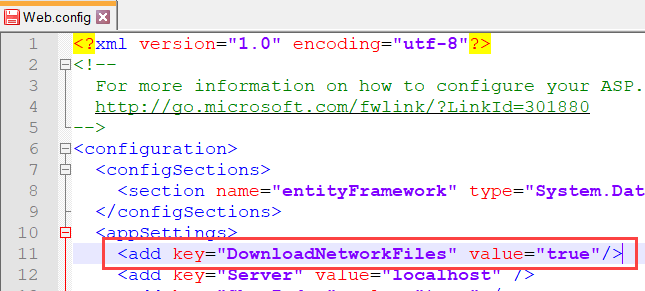
3. Start the IIS Manager and click "View Application Pools" on the right.
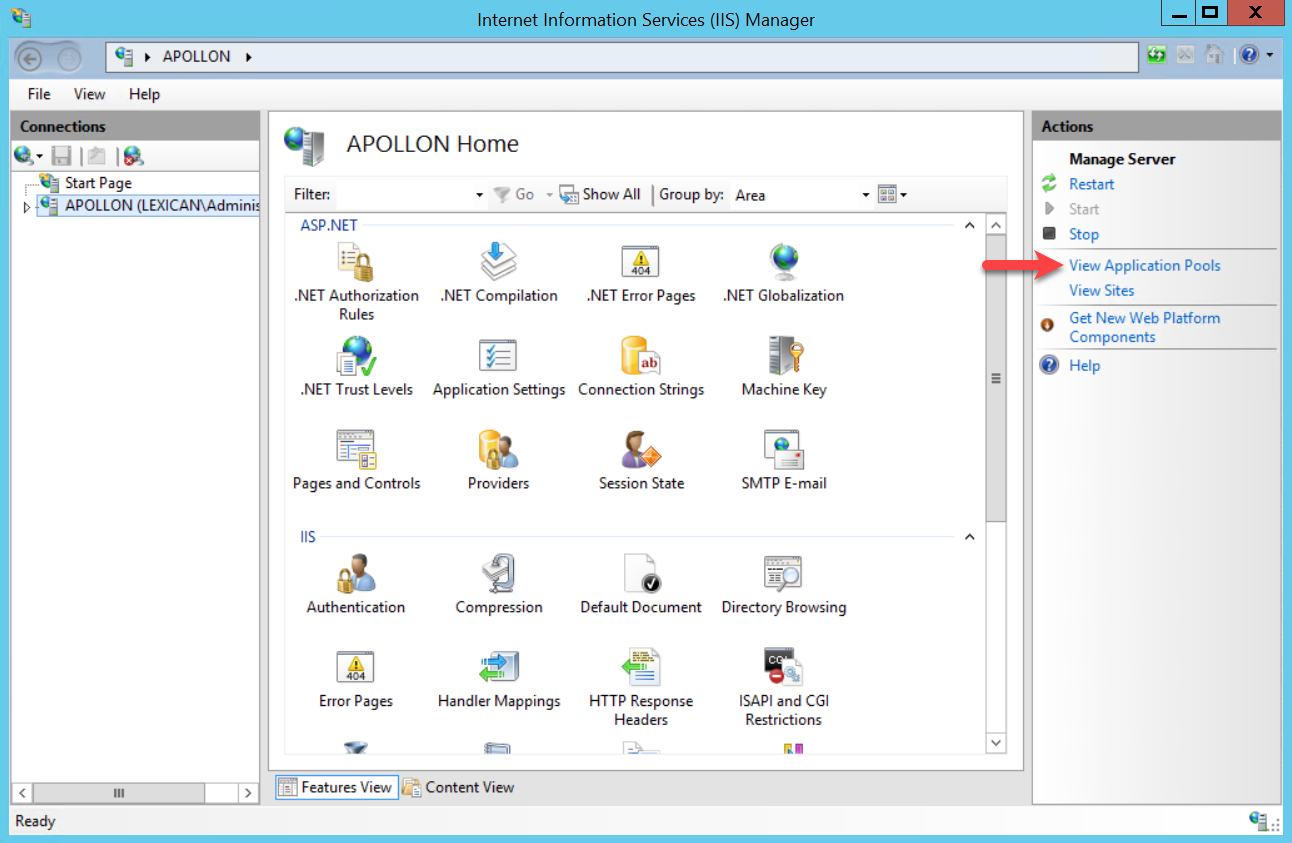
Using the right mouse button, select "Advanced settings" from the context menu of the "lexiCan Web AppPool".
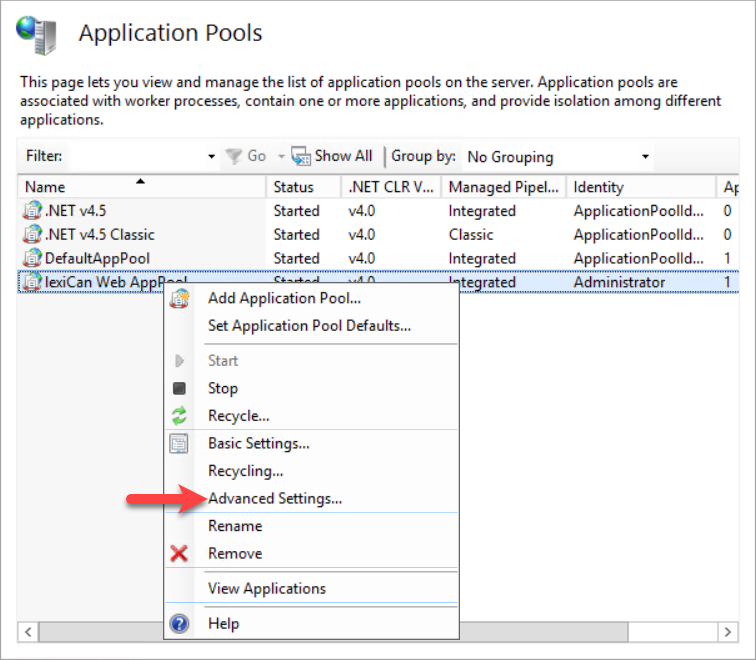
In the "Names" column, look for the entry "Identity" and click on the button with the three dots on the right.
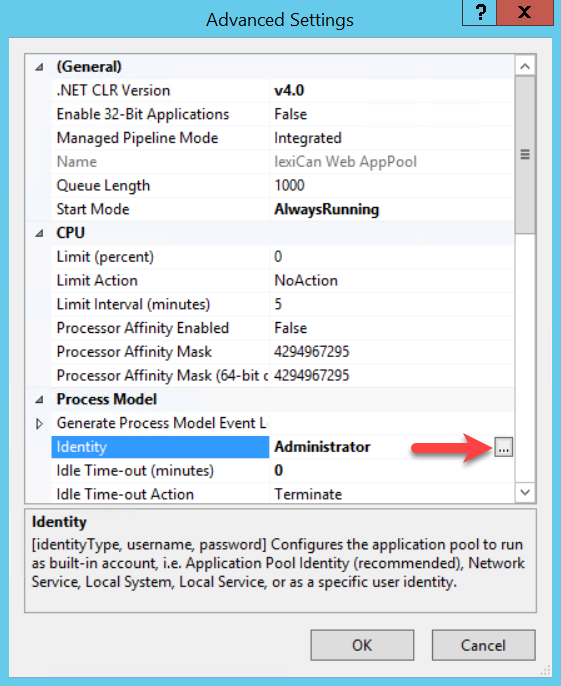
Change the identity of the application from a built-in account (default) to a custom account (domain account). This account must have at least read rights to the paths of the network links used in lexiCan. E.g.
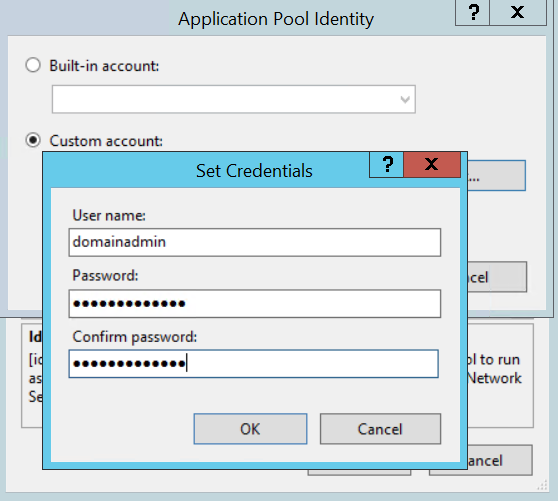
Confirm all entries.
4. Than restart the web server to activate the changes.
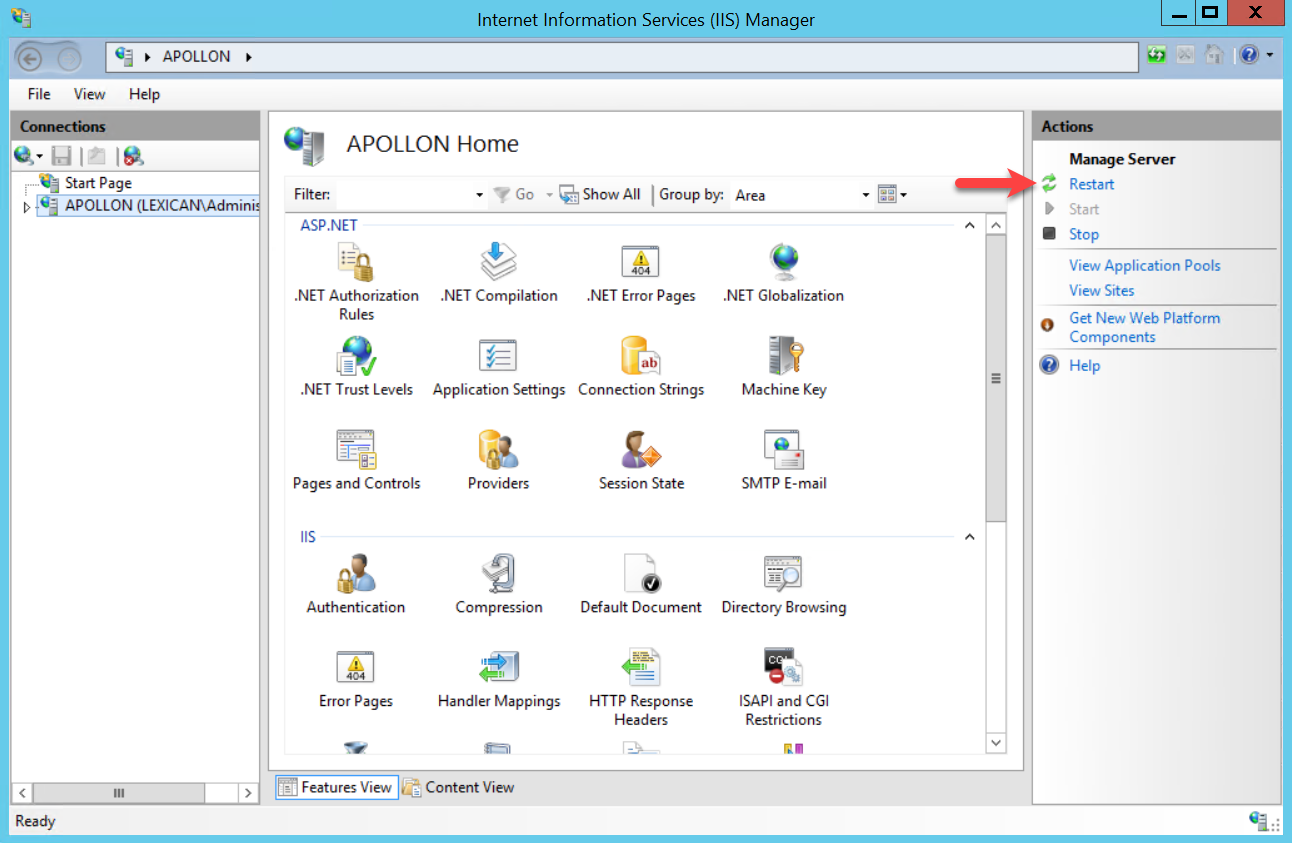
We would like to point out that access to the files with this method is no longer dependent on the individual user's authorisation for the files to be retrieved. In other words, each user can retrieve/load the files regardless of their individual network permissions.